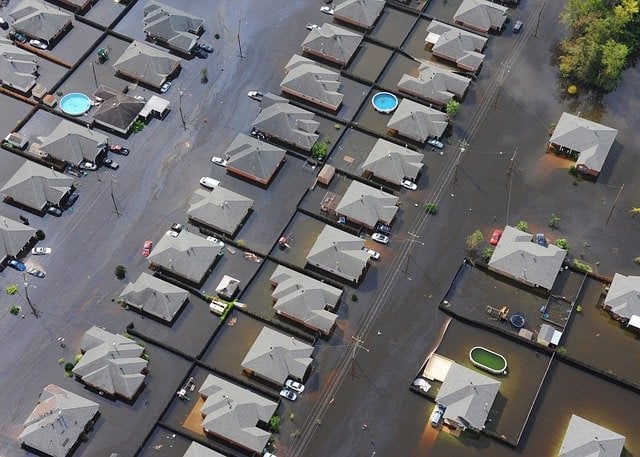For an updated guide to setting up Zello during an emergency, click here.
While Zello has been a popular walkie-talkie PTT (push-to-talk) app since 2012 with over 150 million users worldwide, it wasn’t widely known in the United States until hurricanes Harvey and Irma hit. A grassroots effort started by the Louisiana rescue group named the “Cajun Navy” catapulted Zello into the public eye during Hurricane Harvey, making it the “go-to” app for civilians to use during search and rescue, recovery, and rebuilding efforts. Six million new users downloaded Zello in anticipation of Hurricane Irma, which targeted the Caribbean and Florida.
Unlike real walkie-talkies, Zello is free and there is no range limit as long as there is Internet access. It can reach thousands of people from anywhere in the world using live voice in real time. These qualities make it ideal for emergency and disaster events that require quick response times. It’s crowdsourcing for emergency events and first responders.
Zello's role of communication in natural disasters was never anticipated when we created the app, but we are proud to be a part of these efforts. In the hope that Zello can be used more effectively for future disaster events, we have outlined some best practices for channels during disaster relief efforts.
What are Zello Channels?
Zello channels are similar to CB chat rooms, except there is no range limit. Anyone can create a channel and an unlimited number of subscribers can join it from anywhere in the world. There is no limit to the number of channels one can create or join. Up to 10,000 users can be active and online at a given time.
Another advantage of using Zello channels over other means of disaster communication is the mix of live voice and recordings. Users receive live voice chat that is essential for effective emergency response teams. And the recordings of each message are also saved in History for later replay. All audio, photos, and text sent over the channel are stored in History on the user's device.
Setting Up A Channel for Disaster Communication
The key to effective disaster communication is making sure that the right people can find the right channel. Channels are highly customizable and can be created by anyone, so it’s best to plan out your channel setup to distinguish it from others. Decide on a naming convention that is clear and makes it easy to distinguish from other disaster recovery communications channels. In addition, it is useful to use social media platforms like Twitter, Facebook, and Instagram to promote your channel to the people that you want to include.
During Hurricane Harvey, there were many channels created where the intent of the channel was not clear. This created confusion for users who wanted to help out, but were in the wrong channel. Channels should be dedicated to one specific purpose to avoid confusion. That is, create a channel just for dispatchers to talk to rescue personnel. Create another channel for dispatchers to talk to people requesting rescue. Create a separate channel for animal rescue, another for road conditions, gas, or supply drop off, etc. Include in the channel profile description a detailed written and/or audio description of what the channel is for and who should be on it.
Decide on a Naming Structure for Your Emergency Channels
Separate channels into smaller regional channels if the area affected is expansive and too many users are in one channel.
One naming convention for emergency preparedness communication (courtesy Andy Grant) could be to use the hurricane season, hurricane name, function, region:
H17/IRMA/RescueTeams/KeyWestH17/MARIA/RescueRequests/PuertoRico
H17/MARIA/Mapping/PuertoRico
H17/JOSE/AnimalRescue/Dominica
Or use your organization as the key identifier as in:
CajunNavy/Harvey/RescueTeams/Houston
CajunNavy/Harvey/AnimalRescue/Katy
CajunNavy/Harvey/Mapping/Houston
If you have multiple related channels, use one recognizable logo or icon in the channels profile picture to ID these channels as being related to each other. This will help users easily find your channels.
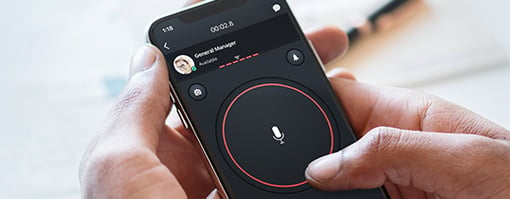
Tools to Manage Channels
Zello has a wealth of tools to make channels a safe place for people to join and communicate with each other, but the creator (owner) has to set up the channel correctly and be aware of what the channel can provide.
Moderation Tools
Owners should pay close attention when setting up channels. The channel name cannot be changed. Other than that, Zello channels are very flexible. Owner and Admins can change channel profile settings at any time. Choose a channel type and select the correct options to maximize the efficiency of your channel.
- Select from 1 of 4 channels types depending on level of protection needed:
- ANYONE CAN TALK - Least protected. Anyone can listen and talk
- ZELECT - New users can only listen. They can only talk after they’ve been made "trusted" by a Mod/Admin
- ZELECT+ - New users cannot listen or talk. New users can only hear moderators until they’ve been made “trusted" by a Mod/Admin
- LISTEN ONLY - Only the Owner, Mod/Admins can talk, everyone can listen.
- Verify identity, if required, with one or both of these settings:
- PHONE VERIFICATION REQUIRED
- EMAIL VERIFICATION REQUIRED
- Add PASSWORD REQUIRED option to mission-critical channels and limit number of participants. Distribute the channel password via email, Twitter, FB or some other private means. You can change the password daily or as needed, and current users
won’t need to re-enter the password. - Assign Admins and Moderators. The Owner (person who created the channel) should assign an adequate number of Admins/Mods to monitor the channel and block any disruptive users. Because Admins and Mods have blocking and settings access, they should be reserved to people who have shown they will be responsible
- Use blocking tools. The Owner, Admins, and Mods can temporarily bounce, block and mute users. Admins can assign online users to become Mods. If there is a repeat offender, report them to support@zello.com to be blocked by Zello.
Depending on your role within a channel, you may become overwhelmed with the amount of messages coming in live. Emergency communication during a natural disaster can be especially chaotic. If you want to take a break but not miss anything, here are two status modes you can use to help:
Busy mode: If you want to take a break but not miss out on communication, place yourself in Busy mode. Busy mode will place all communications in History for playback at a later time. Your Recent Screen shows visual notifications of messages you have received but not heard.
Solo mode: Use solo mode when you want to focus on a single user or channel for live communications. If you are an emergency dispatcher, use this mode to focus on your assigned channel. Communications for the chosen contact will remain live, while other channel or contact messages are placed in History for playback later.
Photo Tools
It’s not unusual in crisis situations for information communicated vocally – addresses or phone numbers, for example – to be misunderstood or misplaced. Zello saves every message on your device, so you can always replay a message if needed. But if you have no time to write things down, or have no hands free, users taking a photo of that information can be a big help. Photos, like voice, are stored in the channel History.
Photos of local conditions sent by people needing rescue can also help search and rescue teams. And because disasters also attract people with bad intentions, photos can provide a way of verifying the identity of a message sender.
Text & Call Alert Tools
Zello channels and contacts have the ability to send a call alert with text instead of a photo or voice message. Call alerts will beep loudly each minute until the request is answered or dismissed. CONTACT call alerts are sent one-to-one. CHANNEL alerts go to subscribers, but have to be enabled by the channel owner under the channel options. Subscribers also have to turn on their option to receive channel alerts. Call alerts can help users quickly send their address to a dispatcher. They can also be used to send quick confirmation messages.
Location Tools
Zello users can send a map view that marks their current location. This can be very helpful in search and rescue efforts. Not only can it pinpoint the location of a person in distress, it can also help dispatchers send the most appropriate or closest team. Location sending can only be done one-to-one through CONTACTS, and not in a channel. Sharing locations can help mark a rescue team as safe or as being out of a rescue mission. You can implement procedures for rescue teams to send their location before and after a rescue to let dispatchers know they are safe.
For a thorough first-person account of how Zello and other tools were used during Harvey, read the excellent article titled Thoughts on Organizing Citizen Rescue and Relief Efforts during a Disaster by Sean Caldwell (owner of the “Harvey Mapping” channel).